For my second live blog, I am blogging the master of the live blog, Jennifer Carey (@TeacherJenCarey) for her talk. A link to her materials can be found here.
Jen Carey is the the Director of Educational Technology at the Ransom Everglades School (a secular independent school) in Miami, Fl. You can learn about all the great things she does on her blog, Indiana Jen (she studied Archeology she isn’t from Indiana) .
While not one of the “sexiest” topics at the Conference, Jen explains how this type of information is necessary and integral to any type of roll out of iPad program. She learned this process by trial and error and is sharing what she learned when she started at her school just a little over a year ago. Her school already had iPads but had no policy or even an idea how many iPads there really were.
Don’t Do it
Jen recommends never trying to retroactively set up a management system for iPads. Don’t try to figure it out as you go. Planning is vital to a successful program. She adds there is also no one cookie cutter program with a solution for all. Her school is not 1:1, it is a shared cart program for the students and 1:1 for the teachers. The students cannot get on the network or bring their own devices.
How did I get here?
Jen’s school’s story is not unique. There are alot of schools in the same situation. iPads are fastest type of technology to be adopted. iPads are purchased by teachers using department money or a grant but then it can get out of hand if you go from 10 to 200 iPads and a plan is required to manage the iPads no matter what the size of the program.
Jen has developed the following steps based on her experience.
Step 1: Catalogue
Know the exact number of iPads that you have. There are so many different versions of the iPads out right now. Jen was given a stack of papers to try and figure out where all the iPads are. She has found the best information to keep (electronically) is:
- Serial Numbers
- Primary User
- Make/Size/ Capabilities
- Date of acquisition
Jen makes a great point about purchasing the most recent version of an iPad as opposed to saving 20% to get the last version. This could actually cost more money down the road if there are a) obsolete or b) need extra hardware/software to be retrofit.
Step 2: Assess your Needs
Asking important questions will help shape your policy. Everyone has different needs per individual program but basic questions to anwser are:
- Who are your users?
- How will they be used?
- Where will they be used?
- Do you multiple policies?
- Security of devices including both physically and with a lock code but also content based (don’t keep students medical records on your iPad) or allow your own child have access to content they shouldn’t if they play with it at home
Step 3: Examine and Revise Existing Policies
Look at your existing policies such as if you have a school with laptop policy already in place to see if needs to be tweaked or expanded. Some schools have very out of date policies that don’t reflect the device. It defeats the purpose to have an iPad if you won’t let your teachers take them home. However, every school is different. Jen’s shared cart program doesn’t allow students to take them home.
Loss/ damage is something you need address in your policy. At Jen’s school they have 25% personal fee that can be waived to balance the encouragement to use the device and the responsibility to take care of the iPad.
Step 4: Determine End Management
What can the user do? Can they download apps? Realize the less you let them do, the more you as administrator would have to do because people will come to you for apps and updates. Jen’s policy is posted here: Acceptable Use Policy This is for the teachers who use the iPads in the classroom. For students, they shut down the store and even have a GeoFence so that the iPads shut down if they leave the school.
A side note Jen makes is to always go to 32GB for iPads not 16GB because you can’t upgrade the memory and you don’t want to be spending alot of time deleting to make room.
Step 5: Numbers and Record Keeping
Determine tax and reporting obligations as depending on if you are Public or Independent school. Keeping meticulous records is necessary for tax exempt status and based on your school. If schools are audited you don’t want to loose your status because of app purchases.
For dolling out apps, they purchase the apps for teacher’s account. As a perk, they allow the teacher to keep them on their account.
Step 6: Pick your Management System
Jen recommends you choose just one system. At her school they use two because of their shared cart system. For their teacher iPad program they use Meraki. It should work with existing infrastructure as there are many firewall issues. She also recommends that you sit with your tech implementor to make sure all the kinks are worked out on a weekly basis.
Step 7: Draft your Policy
You need to address certain aspects for a complete policy. Its about doing what is right for your school and community.
- Management Policy
- Security
- Configuration/Usability
- App Purchase Procedure
- Cellular Subscriptions
- Record Keeping
- Replacement/Retirement
Another tip Jen has for Replacement/ Retirement, 3 years is really the maximum for a device before it obsolete. Right now iPad 2’s are really only a year and half.
Step 8: Introduce to your community
When introducing your policy to your community, you should have multiple meetings. Jen had a faculty meeting and a parent meeting along with followup of letters home. Transparency is the biggest thing to ease the concern. There is a paranoia of what you are watching. Why do you want to monitor it? Jen pulls up her own iPad and shows them what she has. She emphasizes that she can see what you installed but she can’t see how long.
Be prepared for people to push back especially if they are used to looser procedures. Explain the reasoning is for tax purposes and budgeting. Jen uses enticement such as applications for free. If teachers spend time with Jen then they get Explain Everything and iMovie which they get to keep. The key is talking to them and being open to feedback.
Step 9: Be Open to Feedback
Discussions with teachers are vital. Jen cut the camera off the iPads because she didn’t want to delete selfies anymore but a teacher really needed the camera for her lesson. You have to be willing to change and be flexible. Creating pilots are way to push back on ideas and compromise on what can work.
Topics with No “Clean” Solution
Jen doesn’t have all the answers and encourages the audience to share advice on how to address some of the trickier problems.
- In App Purchases: Free to play are the number one money makers on iTunes. Reimbursement is the best way Jen has found to deal with them.
- Subscription Services: also are like In App Purchases so this is an issue they also have to address individually.
- MDMs are easily removed: Make the Mobile Device Management system as un-intrusive as possible because if you don’t then they can delete easily. If a teacher removes the MDM then Jen gets an email and she friendly addresses it on individual basis.
Jen ends with emphasizing that you have to do what works for your school and encourages the audience to reach out with other schools going through the same issues to find solutions. Jen tends to lean in her policies to not limiting too much as it can cause some problems.