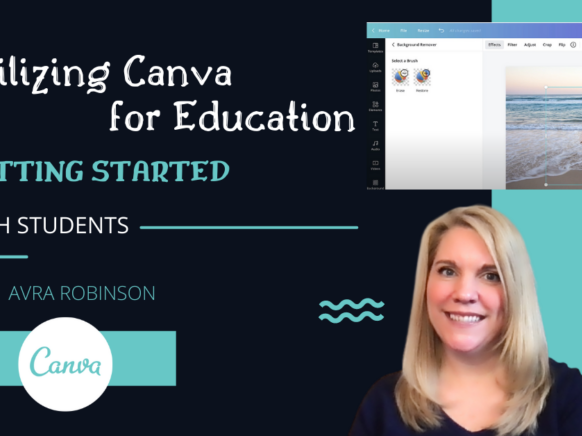Canva for Education is a fantastic creation program for teachers and students. From infographics or posters to multimedia presentations or even printables, teachers and students can combine thousands of free elements such as fonts, graphics, photos, music, and more as they create. The folks at Canva are also working hard to make the process easier for teachers and students to manage by creating integrations between Google Classroom, Microsoft Teams, and other learning management systems.
Canva for Education is safe for children of all ages as it is COPPA and FERPA compliant. It’s important to note that teachers need to get parental consent for children below 13. You can find more information and a template for a letter to send to parents here.
To apply for Canva for EDU, teachers should sign up using their school email address. Google Certified Educators (GCEs) and Google Certified Trainers (GCTs) are also eligible to apply as teachers. After your Canva for Education application is approved, you can invite students to your class from the People tab on your Canva class page.
In this series of posts, I will explore some of the ways that students can engage in the CREATION process using Canva. We’ll look at the many templates that already exist in the Canva for EDU, as well as discover ways to be creative starting from scratch. Canva allows users to upload images, audio, and video into the program, but it also has the capability of recording video right within the program. By combining the functionality and free elements of Canva with students’ creativity, it’s easy to imagine the endless possibilities.
Check out the next post in this series – “Using Pre-made Templates to Get Started with Canva for EDU.”