This post first appeared on Edudemic.
With all of the iPads flooding into schools these days, many other classroom systems have come under scrutiny. In particular, the following questions re abound:
- Do I have current resources for my class AND are they iOS compatible?
- What’s the best way to distribute work to students, receive the work, and return it graded?
- How complex do my workflow systems have to be, and how many do I actually need to get the flow the way I want it?
- If the school already has a system that doesn’t work well with iPad, what do I do?
- What about grading?
- If more work is digital, parents feel out of the loop? How do I bring them back in?
- Should I really be giving electronic, self-grading quizzes?
- Should I be worried about kids cheating on quizzes on iPads or do I need to spend more time on google-proofing quizzes?
- I like getting printed copies of work, but is it really necessary?
- If I post assignments online, am I robbing students of learning the skill of writing down assignments?
A solid digital workflow system addresses many of these questions. But before exploring the myriad systems out there, figure out what you already have in place, and what you really want the system to do.
Ask yourself the following questions before your start evaluating options – the answer will help narrow your choices:
- Do I need a webpage for my class that has all resources, assignments, class info, my info, messaging, etc?
- Do I simply need an organized way to exchange work back and forth with students?
If you chose (1), you want a Learning Management System (LMS) like Moodle, Haiku, and Canvas. On the plus side, systems like Moodle have a lot of power and can operate like a virtual classroom. On the downside, these systems take a lot more time to maintain and keep current. I’ve seen many schools commit to big LMSs, and over time, the teacher pages collect dust. If you do need a robust virtual classroom, then by all means, look for a robust system that will do it all.
If you chose (2), you want a system for Digital File Exchange (DFE) like Dropbox, Google Drive, or eBackpack. Some of these do more, and some do less, but they are similar in that they are designed primarily for moving files. eBackpack, unlike the others, is a bit of a hybrid, with some robust capabilities that bring it closer towards LMS land without the hassles innate to LMSs.
Some new products are in the chutes right now that combine DFE, LMS, and social media components. Schoology and Edmodo immediately come to the surface among these, though Schoology leans more towards the LMS end of the spectrum. The truth is, many of these systems are converging. While functionality expands in each realm, and systems become more and more device agnostic, the fine details will matter more. So know what you want.
When we started our iPad program at Hillbrook 3 years ago, teachers and students used a range of methods to exchange work. While systems like Dropbox and email seemed to work well (they were free and integrated into many iPad apps), account creation, management, and support were lacking. In addition, students had a different work exchange system in each class. While that may be representative of real life, it’s helpful to have a common platform when teaching students (and teachers!) best practices in digital workflow.
eBackpack as Solution
After a few years of a mish-mosh of decentralized solutions, we went with eBackpack. Here’s what I was looking for (and NOT looking for):
I wanted a solution that would:
- Allow me to manage and support users, classes and files easily
- Facilitate the exchange of any type of work (any file format and from any app/software) from any device
- Work with iPad, but also work on any device (device agnostic)
- Allow teachers to give feedback in a variety of formats (annotation, video, audio, etc) — that could accommodate the whole workflow between student and teacher
- Remove email from digital workflow – email would be used as a last resort
- Allow students to double check that they had indeed handed in the work (and time/date stamp homework)
- Allow students to turn in work to one place without seeing other students’ work (blind drop/inbox)
- Reduce the need to print
- Allow teachers to see which students had/had not handed something in (quickly)
I did not want:
- a complicated LMS that involved a lot of teacher management or design
- files to be stuck in databases — if I needed to remove files or switch systems, I could do that easily
In the beginning of this past year, eBackpack worked reasonably well, but had a lot of growing to do. After talking to the owner and understanding the development plan, we took a leap of faith–as this year wraps up, I look forward to using a vastly improved and sophisticated eBackpack next year, school wide. Not only does it do what we need it to do, but they’re building in more capabilities that will increase functionality without increasing complexity. We look forward to a Google Calendar integration for assignments, sync with gradebook (though it does this now with many systems), and development of a deeper ePortfolio component.
eBackpack is significantly less costly than enterprise versions of Box and Dropbox, and is designed for schools – so it does a ton more for the teacher-student workflow. It costs more than the free Google Drive, but who has a really organized Google Drive system? Plus, having individual students set up their shares is messy–it’s just not a sustainable way to exchange all your work, though it is a fantastic tool. By the way, eBackpack can also tap into files from Drive and DropBox.
Digital Workflow with eBackpack
What do I like about eBackpack? All of the above. It allows an organized way to distribute, turn in, and assess work. It takes workflow out of the email inbox. It’s easy enough so that a first grader can use it with a little practice, and it offers some significant assessment flexibility, limited only by the teacher’s imagination.
Whatever system you choose, decide what you really need it to do. Obviously, you need file exchange to move things back and forth. After that, consider interface, maintenance, and the devices that you’re using. Most important, make sure you know what you’re looking for before you do the deep dive–it’s easy to get lost in the flow.
To learn more about iPads and digital workflow, come join us for the November 13-15 iPad Summit in Boston, MA. Early Bird Registration is OPEN.