This post first appeared on Edudemic and was adapted from a talk that I gave at the iPad Summit in Atlanta. The Boston iPad Summit 2013 is now accepting proposals and offers discounts for early bird registration!
As an educator, when I am given a new tool my first thought is “how can I use this in the classroom? How will I roll this out?” However, I have learned over the years that I need to pause, step back, and think, “Okay, how is this tool going to make my life and job easier? How can I use iPad to make me a better teacher?” Before I rush ahead with how I am going to roll out this device in my classrooms, I need to effectively incorporate it into my life and use it to make me a better teacher
iPad for Consumption
It is true that iPad is a great device for consumption. You can easily use your iPad to listen to pertinent podcasts, read news and blog articles, and share what you have learned with the broader educational community. Here are some ways that I use my iPad for consumption professionally.
Podcasts
Podcasts are simply online radio shows. Some are broadcast by professional organizations (like NPR or Harvard University), whereas others are created by individuals with a particular passion and/or expertise (like Mobile Reach, hosted by educators). Browsing the Apple iTunes Store or using the Podcasting App, you can easily find shows that relate to your professional interests and needs. You can listen at your leisure, pause, fast-forward, rewind, and share! I even assembled a brief list of great Podcasts for Educators to help get you started.
News Readers
News Readers (commonly called RSS feeds) allow you to keep up with your favorite news sites, blogs, and more. They’re pretty easy to navigate and allow you to browse all of your content in one place. With the recent death of Google Reader (I am still in mourning), there are a lot of services that have popped up to fill the void. They’re also free! Try out Feedly or, for a magazine-type interface, Flipboard. By using an RSS service, you don’t have to keep up with a hundred bookmarks or subscribe to numerous email lists. Instead, you have one single way to access a lot of different sources. Better yet, you can share these with your PLN (Facebook, Twitter, and other Social Media tools are built right in)! Here’s a brief list of blogs/news sources for educators to help get you started.
Social Media/PLN
In a previous article, I wrote about how to kickstart your PLN this summer. Social Media mobile apps for iPad are sleek, intuitive, and often integrated with many of your other apps (like your RSS Reader). Building and sharing with your PLN on iPad is simpler than you can imagine. Download your favorite tools (Twitter, Facebook, and others) to get started. This is a great way to keep in communication with your PLN on the go.
Self Directed Learning
There is a lot of content out there to help you learn about new tools and techniques. I love to use the new YouTube app to watch videos that I need for my professional learning. I may want to explore a new iMovie technique, learn about the new Evernote tools, or watch a great webinar. Here’s a great, short list of YouTube Channels for educators that can help you get started.
iPad for Curation
The next key step is learning how to store, organize, and access content and material on your iPad. As iPad is highly portable, it is more reliant on cloud computing and sharing than other devices. There are numerous tools out there that you can use to help keep yourself organized on the go. The benefit of learning how to use these tools is that you can then turn around and implement them in the classroom – helping you to go paperless (or less paper-y), integrate digital tools, or roll out digital programs. Here are a few of my favorites:
Evernote
I use Evernote to store so many things in my personal and professional life. You can literally store anything in its databases: documents, images, websites, videos, lists, and more. In fact, I wrote a brief article on using Evernote to help myself and my students stay organized. Also, Evernote works across platforms and devices, so I can access the notes on my iPad on my phone, at school, or at home!
DropBox
DropBox is another great (and free) cloud computing tool. You can use DropBox to access and edit files across devices and platforms. Throw a presentation in your Dropbox folder at school, take it on your iPad to edit, and then present it on a third device (with your changes in tact). It’s highly versatile (and free). Check out some great ideas for employing DropBox in the classroom.
Google Drive
Google Drive is also a great collaborative tool, allowing you to share and edit documents with an individual or a group. You can use the Google Drive iPad App to create, edit, and share documents on your iPad. Like DropBox, items stored in your Google Drive can be access from any device and across platforms. This is great for me as I’m always on the go!
PDF Editors
PDF really is the format for iPad. With the myriad of PDF editors available for iPad (iAnnotate, PDF Expert, Good Reader, to name a few), you can take virtually any document and make notes, highlight, add voice notes, and more. By the way, all of these services also work with Evernote, DropBox, and Google Drive! You can easily access a document, write up comments, save changes, and share with others. When I first got my iPad, I tried to go as paperless as possible and would import handouts as PDFs so that I could keep and write notes on my portable device.
iPad for Creation
iPad is not simply a consumption tool, it’s a powerful mobile creation device. Before assigning creative projects for your students, start playing with those tools yourself! Once you see how easy it is to be creative on iPad, I know you’ll be eager to adapt it in your classroom. There are many ways to flex your creative muscle on the iPad.
Make a movie
Film creation has a myriad of potential applications (documentaries, sharing experiments, observing a monologue, and more). There are numerous ways to make a movie on iPad, but my favorite tool remains iMovie. Try it out yourself – record a home video for yourself, a lesson for your students, put together a digital story, and more.
Record a podcast
Garage Band will let you record and manipulate sound more easily than you can imagine. Try recording a short podcast, something you could share with your students (such as a lesson when you’re out of town)! If you’re musically creative, write a brief song about a topic you cover in class. It’s a highly flexible and easily learned tool.
Make just about… anything
One of my favorite tools is Explain Everything. It gives you a truly “blank slate,” to create screencasts, videos, images, sounds, and more. If you want to see some great ways that Explain Everything has been adapted in the classroom, check out Greg Kulowiec’s article, “Explain Everything x 4 Ways.” Throw together a screencast of one of your lessons, a step-by-step process for a science experiment, or anything else that is relevant for your class! You really are only limited by your imagination.
At the end of the day, I want to encourage you to explore how iPad can work for you before you rush to employ it in the classroom. Getting more familiar with hardware and software will ultimately help you to employ these tools more effectively in your classroom!
If you would like to learn more about the creative potential of the iPad, check out EdTechTeacher’s iPad As… page as well as their free webinars that cover tools, tricks, pedagogy and application! You can also take their free online course at Modern Lessons – 5 Powerful But Little-Known Ways To Use Your Apple iPad.