iMovie just got a major overhaul for iOS7. The interface is much cleaner in the new version, all of the editing options are much more visible, everything is possible with one tap – as opposed to the need to single & double tap in the iOS6 version. Below are a number of screenshots highlighting the new features in iMovie. There is also an extended video tutorial , or click HERE to watch the video tutorial if you can’t wait. While most of the features are exactly the same, the major changes include:
Improved user interface
It is much easier to split clips, pull out freeze frames, & generally edit clips selected for a project
Slow Motion
Slow down any video clip within a project
New Transitions
Fade to black & swiping transitions
Double Video!
Picture in Picture & Side by Side video is now possible!
Audio
Sound can now be extracted from a video clip & moved within a project. Also, only the audio from a video clip can be selected for use in a project.
AirDrop
Share both video clips and iMovie projects via AirDrop (requires iOS7 and an iPad 4th generation or iPad mini).
Extended Video Tutorial
AppSmashing with iMovie in iOS7
I’ve been exploring the concept of #appsmashing with a few edtech friends of mine lately and with the recent updates to iMovie in iOS7, there is a new layer added to the equation.
Picture in Picture & Split Screen video are two of the new features in iMovie for iOS7 that I am most excited about with regards to #appsmashing. Imagine the possibilities that now present themselves. Video created with any application can now easily be layered on top of another bit of live video or played side by side another video clip.
Consider the following combination of apps and what could be created by students.
- iMovie (4.99 – or free with new iPad purchases)
- Explain Everything (2.99)
- Tellagami (free)
Explain Everything
Create screencasts or animated video & export to the camera roll
Tellagami
Create avatar video & export to the camera roll
iMovie:
Edit, layer (picture in picture / split screen), voice over & publish to the web (YouTube / Vimeo)
Watch the short video tutorial below that demonstrates the process using these three applications along with the new picture in picture feature in iMovie.